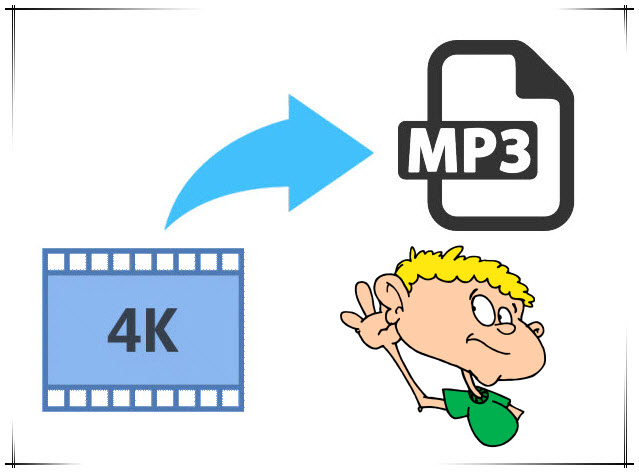If you have a raft of MP4 video files at hand, chances are you want to stream or transfer them into Toshiba TV from your PC or Mac, for enjoying more wonderful videos with your friends or family. However, when importing MP4 videos to Toshiba TV, only to encounter such annoying issues as "only sound and no picture ", "playback not available" or "getting a black screen". What's matter with that? Read on to learn the reason and the solution.  Why Toshiba TV refuses to play an MP4 video From its official website we know that Toshiba TV support MP4 format, but MP4 is a media container format which can be encoded with many different codecs, like divx, xvid, h265, h264, h263, avc, mpeg-4, etc. And Toshiba TV is only compatible with MP4 in H.264/MPEG-4 AVC video codec and AAC audio codec (For Toshiba 4K TV is H.265/HEVC codec). In other words, if you transfer MP4 with unsupported audio or video codec (i.e. vp80 codec) to Toshiba TV through USB or wifi, you will fail to play MP4 on Toshiba TV. For windows users, please turn to Dimo Video Converter Ultimate. Besides, bitrate and resolution all also decide the compatibility of the MP4 video on Toshiba TV. Solutions to get all of MP4 files to play on Toshiba TV nicely 1. Check if the TV has an software update for MP4 support. While I was buying TV this year in August I found that many TVs in their main menu had an option for software update. It may add the file support like MP4 for native playback. 2. If your Toshiba TV has support for MP4 file format, make sure the MP4 is fully compatible with your Toshiba TV including video codec, audio codec, bitrate, etc. etc., otherwise you'd better convert MP4 to the most compatible format for Toshiba TV, so that you can avoid the video playback issues. With the help of Dimo Video Converter Ultimate for Mac, you can easily achieve the goal. The MP4 converter for Toshiba TV can convert MP4 to Toshiba TV to make the Toshiba TV has a good compatibility with the MP4 movies. The credibility of the MP4 converter for Toshiba TV is very good and you don't worry about its converted qualities. Also you can use it to share MP4 files with any audio codecs to your Toshiba TV as long as TV and computer are connected in the same network. Below I will tell you how to convert MP4 to play on Toshiba TV under the assistance of the MP4 converter for Toshiba TV. Free Download Dimo Video Converter Ultimate for Mac/Win:
Why Toshiba TV refuses to play an MP4 video From its official website we know that Toshiba TV support MP4 format, but MP4 is a media container format which can be encoded with many different codecs, like divx, xvid, h265, h264, h263, avc, mpeg-4, etc. And Toshiba TV is only compatible with MP4 in H.264/MPEG-4 AVC video codec and AAC audio codec (For Toshiba 4K TV is H.265/HEVC codec). In other words, if you transfer MP4 with unsupported audio or video codec (i.e. vp80 codec) to Toshiba TV through USB or wifi, you will fail to play MP4 on Toshiba TV. For windows users, please turn to Dimo Video Converter Ultimate. Besides, bitrate and resolution all also decide the compatibility of the MP4 video on Toshiba TV. Solutions to get all of MP4 files to play on Toshiba TV nicely 1. Check if the TV has an software update for MP4 support. While I was buying TV this year in August I found that many TVs in their main menu had an option for software update. It may add the file support like MP4 for native playback. 2. If your Toshiba TV has support for MP4 file format, make sure the MP4 is fully compatible with your Toshiba TV including video codec, audio codec, bitrate, etc. etc., otherwise you'd better convert MP4 to the most compatible format for Toshiba TV, so that you can avoid the video playback issues. With the help of Dimo Video Converter Ultimate for Mac, you can easily achieve the goal. The MP4 converter for Toshiba TV can convert MP4 to Toshiba TV to make the Toshiba TV has a good compatibility with the MP4 movies. The credibility of the MP4 converter for Toshiba TV is very good and you don't worry about its converted qualities. Also you can use it to share MP4 files with any audio codecs to your Toshiba TV as long as TV and computer are connected in the same network. Below I will tell you how to convert MP4 to play on Toshiba TV under the assistance of the MP4 converter for Toshiba TV. Free Download Dimo Video Converter Ultimate for Mac/Win: 
 Other Download:
How to Convert and Play MP4 on Toshiba TV STEP 1. Add MP4 Videos Run the MP4 Video Converter program and click "Add File" button to select the MP4 files you want to import. You can also directly drag the video files to the program for conversion.
Other Download:
How to Convert and Play MP4 on Toshiba TV STEP 1. Add MP4 Videos Run the MP4 Video Converter program and click "Add File" button to select the MP4 files you want to import. You can also directly drag the video files to the program for conversion.  STEP 2. Choose Format for Toshiba TV Click the "Select Format" drop-down button to select Toshiba TV more compatible MP4 video from "Format > Video" or "Format > HD Video". Tip: Before start the MP4 to Toshiba TV conversion or compression, you can click the Settings icon and adjust the video bitrate, codec, frame rate, audio sample rate, etc parameters. You can also click Edit to crop the source video so as to get the part you want and get rid of some black bars or even trim the ads part off.
STEP 2. Choose Format for Toshiba TV Click the "Select Format" drop-down button to select Toshiba TV more compatible MP4 video from "Format > Video" or "Format > HD Video". Tip: Before start the MP4 to Toshiba TV conversion or compression, you can click the Settings icon and adjust the video bitrate, codec, frame rate, audio sample rate, etc parameters. You can also click Edit to crop the source video so as to get the part you want and get rid of some black bars or even trim the ads part off.  STEP 3. Start conversion Click "Start" button to start converting MP4 to Toshiba TV supported format. This MP4 to Toshiba TV converter is highly efficient and it will finish the video conversion in minutes. After conversion, click Open to get the converted videos. You can transfer the MP4 to Toshiba TV via USB or share MP4 to TV via free Dimo media server then play it. Free Download or Purchase Dimo Video Converter Ultimate for Mac/Win:
STEP 3. Start conversion Click "Start" button to start converting MP4 to Toshiba TV supported format. This MP4 to Toshiba TV converter is highly efficient and it will finish the video conversion in minutes. After conversion, click Open to get the converted videos. You can transfer the MP4 to Toshiba TV via USB or share MP4 to TV via free Dimo media server then play it. Free Download or Purchase Dimo Video Converter Ultimate for Mac/Win: 
 Need the lifetime version to work on 2-4 Macs so that your friends and family can instantly broaden their entertainment options? Please refer to the family license here.
Need the lifetime version to work on 2-4 Macs so that your friends and family can instantly broaden their entertainment options? Please refer to the family license here.  Kindly Note: The price of Dimo Video Converter Ultimate for Mac is divided into 1 Year Subscription, Lifetime/Family/Business License: $43.95/Year; $45.95/lifetime license; $95.95/family license(2-4 Macs); $189.95/business pack(5-8 Macs). Get your needed one at purchase page. Related Software: BDmate (Mac/Win) Lossless backup Blu-ray to MKV with all audio and subtitle tracks; Rip Blu-ray to multi-track MP4; Convert Blu-ray to almost all popular video/audio formats and devices; Copy Blu-ray to ISO/M2TS; Share digitized Blu-ray wirelessly. DVDmate (Mac/Win) A professional DVD ripping and editing tool with strong ability to remove DVD protection, transcode DVD to any video and audio format, and edit DVD to create personal movie. Videomate (Mac/Win) An all-around video converter software program that enables you to convert various video and audio files to formats that are supported by most multimedia devices. 8K Player (Mac/Win) A mixture of free HD/4K video player, music player, Blu-ray/DVD player, video recorder and gif maker. Contact us or leave a message at Facebook if you have any issues. Related Articles:
Source: Troubleshooting for Playing MP4 on Toshiba TV
Kindly Note: The price of Dimo Video Converter Ultimate for Mac is divided into 1 Year Subscription, Lifetime/Family/Business License: $43.95/Year; $45.95/lifetime license; $95.95/family license(2-4 Macs); $189.95/business pack(5-8 Macs). Get your needed one at purchase page. Related Software: BDmate (Mac/Win) Lossless backup Blu-ray to MKV with all audio and subtitle tracks; Rip Blu-ray to multi-track MP4; Convert Blu-ray to almost all popular video/audio formats and devices; Copy Blu-ray to ISO/M2TS; Share digitized Blu-ray wirelessly. DVDmate (Mac/Win) A professional DVD ripping and editing tool with strong ability to remove DVD protection, transcode DVD to any video and audio format, and edit DVD to create personal movie. Videomate (Mac/Win) An all-around video converter software program that enables you to convert various video and audio files to formats that are supported by most multimedia devices. 8K Player (Mac/Win) A mixture of free HD/4K video player, music player, Blu-ray/DVD player, video recorder and gif maker. Contact us or leave a message at Facebook if you have any issues. Related Articles:
Source: Troubleshooting for Playing MP4 on Toshiba TV
MKV, short for Matroska Video, is commonly used for high-definition video files. It's increasing in popularity and will likely become the leading video container for HD videos. Nowadays, box-office movies are being increasingly delivered over the internet in MKV format. In case you want to get the wonderful songs from some MKV movies for playback on your MP3 players, here this article will show you how to convert MKV to MP3 easily and quickly.  Simplest Way to Convert MKV Videos to MP3 on Mac/Windows Converting MKV files to MP3 will be extremely easy with Dimo Video Converter Ultimate for Mac. With this smart video converter, you can extract songs from MKV files and save them as MP3 on macOS 10.12 Sierra, macOS 10.11 El Capitan, 10.10 Yosemite, 10.9 Mavericks, 10.8 Mountain Lion and 10.7 Lion. etc.. After the conversion, you will be able to enjoy those beautiful melodies on your iPod-like MP3 player wherever you go. Moreover, it allows you to trim to get the exact part you need and merge wanted segments together. P.S. If you want to exclude MP3 audio from MKV videos on Windows PC, Dimo Video Converter Ultimate is the smart choice which works as the best audio remover for Mac which works on Windows 8/7/XP/Vista. Now, download the MKV to MP3 converter software below and follow the tips to convert MKV for MP3 players. (Please download the right version according to your situation) Hot Search: MP4 to MP3 | WMV to MP3 | MOV to MP3 | 4K to MP3 | M4A to MP3 Free Download Dimo Video Converter Ultimate for Mac/Win:
Simplest Way to Convert MKV Videos to MP3 on Mac/Windows Converting MKV files to MP3 will be extremely easy with Dimo Video Converter Ultimate for Mac. With this smart video converter, you can extract songs from MKV files and save them as MP3 on macOS 10.12 Sierra, macOS 10.11 El Capitan, 10.10 Yosemite, 10.9 Mavericks, 10.8 Mountain Lion and 10.7 Lion. etc.. After the conversion, you will be able to enjoy those beautiful melodies on your iPod-like MP3 player wherever you go. Moreover, it allows you to trim to get the exact part you need and merge wanted segments together. P.S. If you want to exclude MP3 audio from MKV videos on Windows PC, Dimo Video Converter Ultimate is the smart choice which works as the best audio remover for Mac which works on Windows 8/7/XP/Vista. Now, download the MKV to MP3 converter software below and follow the tips to convert MKV for MP3 players. (Please download the right version according to your situation) Hot Search: MP4 to MP3 | WMV to MP3 | MOV to MP3 | 4K to MP3 | M4A to MP3 Free Download Dimo Video Converter Ultimate for Mac/Win: 
 Other Download:
Steps to Convert MKV to MP3 on Mac (OS Sierra) or Windows (10) Step 1. Add MKV Files Install and run Dimo Video Converter Ultimate for Mac. After you launch the program, click "Add File" to open MKV files. Or click "Add File > Add Multi-files or Add Folder" to load multiple MKV files for batch conversion at one time.
Other Download:
Steps to Convert MKV to MP3 on Mac (OS Sierra) or Windows (10) Step 1. Add MKV Files Install and run Dimo Video Converter Ultimate for Mac. After you launch the program, click "Add File" to open MKV files. Or click "Add File > Add Multi-files or Add Folder" to load multiple MKV files for batch conversion at one time.  Step 2. Select MP3 as Your Output Format Go to "Select Format", you can see a list of supported formats. Now choose MP3 from "Format > Audio" as your required format. You can also customize video and audio encoding settings in "Settings".
Step 2. Select MP3 as Your Output Format Go to "Select Format", you can see a list of supported formats. Now choose MP3 from "Format > Audio" as your required format. You can also customize video and audio encoding settings in "Settings".  The MKV to MP3 Converter can extract audio track from your video files to all popular audio formats such as MP3, WAV, AAC, AC3, OGG, FLAC, M4R, etc. with perfect sound quality and high conversion speed. In addition, the program allows you to trim any part of the video to get the audio clips you need. Step 3. Start MKV to MP3 Conversion Before converting the videos, you can specify the destination folder in the bottom of the interface (optional). Click the "Start" button to start converting your MKV media files to MP3. Besides converting MKV to MP3, Dimo Video Converter Ultimate is also good at converting MKV to many other format, and vice versa. It also support share converted audio files to iPhone, iPod, iPad, Android phones and so on. Free Download or Purchase Dimo Video Converter Ultimate for Mac/Win:
The MKV to MP3 Converter can extract audio track from your video files to all popular audio formats such as MP3, WAV, AAC, AC3, OGG, FLAC, M4R, etc. with perfect sound quality and high conversion speed. In addition, the program allows you to trim any part of the video to get the audio clips you need. Step 3. Start MKV to MP3 Conversion Before converting the videos, you can specify the destination folder in the bottom of the interface (optional). Click the "Start" button to start converting your MKV media files to MP3. Besides converting MKV to MP3, Dimo Video Converter Ultimate is also good at converting MKV to many other format, and vice versa. It also support share converted audio files to iPhone, iPod, iPad, Android phones and so on. Free Download or Purchase Dimo Video Converter Ultimate for Mac/Win: 
 Need the lifetime version to work on 2-4 Macs so that your friends and family can instantly broaden their entertainment options? Please refer to the family license here.
Need the lifetime version to work on 2-4 Macs so that your friends and family can instantly broaden their entertainment options? Please refer to the family license here.  Kindly Note: The price of Dimo Video Converter Ultimate for Mac is divided into 1 Year Subscription, Lifetime/Family/Business License: $43.95/Year; $45.95/lifetime license; $95.95/family license(2-4 Macs); $189.95/business pack(5-8 Macs). Get your needed one at purchase page. Related Software: BDmate (Mac/Win) Lossless backup Blu-ray to MKV with all audio and subtitle tracks; Rip Blu-ray to multi-track MKV; Convert Blu-ray to almost all popular video/audio formats and devices; Copy Blu-ray to ISO/M2TS; Share digitized Blu-ray wirelessly. DVDmate (Mac/Win) A professional DVD ripping and editing tool with strong ability to remove DVD protection, transcode DVD to any video and audio format, and edit DVD to create personal movie. Contact us or leave a message at Facebook if you have any issues. Related Articles:
How to Play MP4 files on Panasonic TV
Importing Canon 5D Mark IV 4K video to Final Cut Pro for Editing
How to Play MP4 files on Panasonic TV
Importing Canon 5D Mark IV 4K video to Final Cut Pro for Editing
How to Copy DVD Movies to Galaxy Tab S2 for Watching on the Road
Top DVD Video_TS Converter for Windows 10
Source: MKV to MP3 - How to Convert MKV to MP3 for Any MP3 Players
Kindly Note: The price of Dimo Video Converter Ultimate for Mac is divided into 1 Year Subscription, Lifetime/Family/Business License: $43.95/Year; $45.95/lifetime license; $95.95/family license(2-4 Macs); $189.95/business pack(5-8 Macs). Get your needed one at purchase page. Related Software: BDmate (Mac/Win) Lossless backup Blu-ray to MKV with all audio and subtitle tracks; Rip Blu-ray to multi-track MKV; Convert Blu-ray to almost all popular video/audio formats and devices; Copy Blu-ray to ISO/M2TS; Share digitized Blu-ray wirelessly. DVDmate (Mac/Win) A professional DVD ripping and editing tool with strong ability to remove DVD protection, transcode DVD to any video and audio format, and edit DVD to create personal movie. Contact us or leave a message at Facebook if you have any issues. Related Articles:
How to Play MP4 files on Panasonic TV
Importing Canon 5D Mark IV 4K video to Final Cut Pro for Editing
How to Play MP4 files on Panasonic TV
Importing Canon 5D Mark IV 4K video to Final Cut Pro for Editing
How to Copy DVD Movies to Galaxy Tab S2 for Watching on the Road
Top DVD Video_TS Converter for Windows 10
Source: MKV to MP3 - How to Convert MKV to MP3 for Any MP3 Players
The whole world is replaced with this new one, captured or download elsewhere and delivered for you to look around and enjoy. If you have recorded some 4K videos by camcorders or iPhone 7 or downloaded number of 4K movies of classical concerts and operas from YouTube/Netflix/Facebook, what if to rip audio from these 4K files and enjoy the soulful sooth sound on office stereo, save to iPod, iPhone or upload to YouTube, MySpace? Yes, this article is talking about this in right away- best solution to extract audio from 4K videos and movies as MP3, AAC, AC3, etc.. 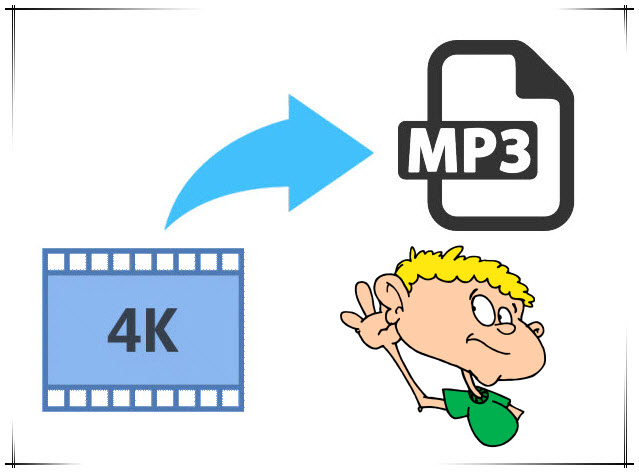 The tool you need to extract MP3 music from 4K UHD videos flawlessly It would be very easy to rip 4K video recordings or downloads to MP3 music with a 4K video to MP3 audio extractor. HereDimo Vido Converter Ultimate for Mac is highly recommended since it can finish 4K to audio conversion on Mac (OS Sierra) and save them as MP3, AAC, AC3, iPhone Ringtone, etc. in only a few clicks. It is quite easy to use. People only need to import source videos, set audio output format and then start the audio extraction work. Not only it is able to get audio content off 4K video, this 4K to MP3 converter could also extract audio content from SD/HD video files in various formats like MP4, MPEG, AVI, FLV, MOV, MKV, WMV, 3GP, etc. as MP3 format or other audio formats. Windows users could turn to Dimo Video Converter Ultimate to extract MP3 audio off 4K videos on Windows (10). Note: Newly updated HandBrake 1.0.0 now can read Ultra HD pass through, but need extra third-party audio extractor software, while there is no To MP3 Music option on it's GUI. Free Download Dimo Video Converter Ultimate for Mac/Win:
The tool you need to extract MP3 music from 4K UHD videos flawlessly It would be very easy to rip 4K video recordings or downloads to MP3 music with a 4K video to MP3 audio extractor. HereDimo Vido Converter Ultimate for Mac is highly recommended since it can finish 4K to audio conversion on Mac (OS Sierra) and save them as MP3, AAC, AC3, iPhone Ringtone, etc. in only a few clicks. It is quite easy to use. People only need to import source videos, set audio output format and then start the audio extraction work. Not only it is able to get audio content off 4K video, this 4K to MP3 converter could also extract audio content from SD/HD video files in various formats like MP4, MPEG, AVI, FLV, MOV, MKV, WMV, 3GP, etc. as MP3 format or other audio formats. Windows users could turn to Dimo Video Converter Ultimate to extract MP3 audio off 4K videos on Windows (10). Note: Newly updated HandBrake 1.0.0 now can read Ultra HD pass through, but need extra third-party audio extractor software, while there is no To MP3 Music option on it's GUI. Free Download Dimo Video Converter Ultimate for Mac/Win: 
 Other Download:
Guide on how to Convert 4K Videos Movies to MP3 at One Go Step 1: Import source 4K video files Kick off Dimo Video Converter Ultimate for Mac to enter the main program interface, and click "Add file" button on the sub-menu to load your source 4K video files.
Other Download:
Guide on how to Convert 4K Videos Movies to MP3 at One Go Step 1: Import source 4K video files Kick off Dimo Video Converter Ultimate for Mac to enter the main program interface, and click "Add file" button on the sub-menu to load your source 4K video files.  Step 2: Set MP3 as output format Click the drop-down box of "Select Format". On the drop-down list, select "Format" option. Then select "MP3" from "Audio" column as output format. In addition to audio files, you can also downscale 4K to 1080p/720p videos for watching. Tips: a. If you need, you could click the "Settings" to adjust detailed audio parameters including audio codec, bit rate, channel and sample rate.
Step 2: Set MP3 as output format Click the drop-down box of "Select Format". On the drop-down list, select "Format" option. Then select "MP3" from "Audio" column as output format. In addition to audio files, you can also downscale 4K to 1080p/720p videos for watching. Tips: a. If you need, you could click the "Settings" to adjust detailed audio parameters including audio codec, bit rate, channel and sample rate.  b. You can also trim your MP3 to your wanted part to set as the ringtone. Click the "Edit" button; you will go into the "Video editor" interface. Click the "Trim" tab, select a "Start Point" and "End Point", and click "Add Trim Marker" to get your wanted part on the MP3. You can find the exact start time and end time in the "Start" and "End" boxes. After set the time, now don't remember click the "OK" to make confirm. Or you can trim multiple segments and even merge them together. See detailed steps here. Step 3: Convert 4K to MP3 Click the "Start" button and this 4K to MP3 extractor would start to convert 4K to MP3 immediately. After that, transferconverted MP3 or other audio files like AAC, AC3, iPhone M4R ringtone, etc. to let you enjoy on any audio player. More 4K to MP3 converters: There are a ton of professional 4K video converters for MacOS Sierra in the market to choose from, below we list two options. 1. 4K Video to MP3 [Free] 4K Video to MP3 extracts audio from any video. No annoying and complicated settings to deal with, just a clean, simple and functional interface. Add the video and get the MP3! Just click "Add Video" and choose a video file. Then close your eyes and enjoy high-quality MP3 audio! Cons: You cannot configure or change converted audio format/rate or others. 2. Wondershare Video Converter Ultimate This utility is a user-friendly software application aimed at allowing the user to convert, edit, enhance, download, burn, organize, capture, and watch in over 150 formats. It has an intuitive and friendly interface that makes it quite easy to use. Besides, it is pretty reliable and cost-effective. All in all, you will be impressed by such a smart video converter once you try it out. Cons: After you install this application, you have to be prepared to constantly receive update alerts or promotion of other products. Sometimes, uninstalling this video converter will fail. In this case, Dimo Video Converter Ultimate for Mac can be your best choice here. It is fully compatible with iMac, MacBook Pro, MacBook, MacBook Pro, MacBook Air running Mac OS X 10.6 and above (macOS, Sierra, Mac OS X El Capitan, Yosemite, Mavericks and Mountain Lion included). Free Download or Purchase Dimo Video Converter Ultimate for Mac:
b. You can also trim your MP3 to your wanted part to set as the ringtone. Click the "Edit" button; you will go into the "Video editor" interface. Click the "Trim" tab, select a "Start Point" and "End Point", and click "Add Trim Marker" to get your wanted part on the MP3. You can find the exact start time and end time in the "Start" and "End" boxes. After set the time, now don't remember click the "OK" to make confirm. Or you can trim multiple segments and even merge them together. See detailed steps here. Step 3: Convert 4K to MP3 Click the "Start" button and this 4K to MP3 extractor would start to convert 4K to MP3 immediately. After that, transferconverted MP3 or other audio files like AAC, AC3, iPhone M4R ringtone, etc. to let you enjoy on any audio player. More 4K to MP3 converters: There are a ton of professional 4K video converters for MacOS Sierra in the market to choose from, below we list two options. 1. 4K Video to MP3 [Free] 4K Video to MP3 extracts audio from any video. No annoying and complicated settings to deal with, just a clean, simple and functional interface. Add the video and get the MP3! Just click "Add Video" and choose a video file. Then close your eyes and enjoy high-quality MP3 audio! Cons: You cannot configure or change converted audio format/rate or others. 2. Wondershare Video Converter Ultimate This utility is a user-friendly software application aimed at allowing the user to convert, edit, enhance, download, burn, organize, capture, and watch in over 150 formats. It has an intuitive and friendly interface that makes it quite easy to use. Besides, it is pretty reliable and cost-effective. All in all, you will be impressed by such a smart video converter once you try it out. Cons: After you install this application, you have to be prepared to constantly receive update alerts or promotion of other products. Sometimes, uninstalling this video converter will fail. In this case, Dimo Video Converter Ultimate for Mac can be your best choice here. It is fully compatible with iMac, MacBook Pro, MacBook, MacBook Pro, MacBook Air running Mac OS X 10.6 and above (macOS, Sierra, Mac OS X El Capitan, Yosemite, Mavericks and Mountain Lion included). Free Download or Purchase Dimo Video Converter Ultimate for Mac: 
 Contact us or leave a message at Facebook if you have any issues. Related Articles:
Source: The efficient method to convert 4K to MP3 on macOS Sierra
Contact us or leave a message at Facebook if you have any issues. Related Articles:
Source: The efficient method to convert 4K to MP3 on macOS Sierra
Blu-rays are trapped on physical platters. If you want to watch something, you have to find the disc, slide it into a Blu-ray player—or a computer with a Blu-ray drive—and flip your TV to the proper input. However, once you convert your Blu-ray movie library to digital files for storage in personal cloud online, you can make Blu-ray available through the network disk, Dropbox, Seagate personal cloud media storage, etc., and share it with your family members or access your Blu-ray movies at home or on the road. This article will focus on how to process Blu-ray to personal cloud conversion for backup and watching conveniently.  With a fast and easy-to-use Blu-ray to cloud ripper, you will save your time and effort in establishing a complete and convenient online personal movie theater. Here Dimo Video Converter Ultimate for Mac is highly recommend which fully supports digitizing your Blu-rays to personal cloud compatible file type beforehand. Overall, it is the best Blu-ray ripping program that helps you effortlessly finish the Blu-ray conversion on Mac (OS Sierra supported) bypassing Blu-ray copy protection. With it, you can convert Blu-ray to almost all regular video formats for personal cloud like MP4, MOV, MKV, FLV, WMV, AVI, etc. and even extract MP3, WMA, FLAC, OGG, etc. audio from Blu-ray movies. Best of all, it allows you to copy your Blu-ray to hard drive in lossless mkv with keeping original structure or backup Blu-ray to ISO image file. If you are a Windows user, pls turn to Dimo Video Converter Ultimate. Now, download the software on computer and follow the guide below to start conversion. Free Download Dimo Video Converter Ultimate for Mac/Win:
With a fast and easy-to-use Blu-ray to cloud ripper, you will save your time and effort in establishing a complete and convenient online personal movie theater. Here Dimo Video Converter Ultimate for Mac is highly recommend which fully supports digitizing your Blu-rays to personal cloud compatible file type beforehand. Overall, it is the best Blu-ray ripping program that helps you effortlessly finish the Blu-ray conversion on Mac (OS Sierra supported) bypassing Blu-ray copy protection. With it, you can convert Blu-ray to almost all regular video formats for personal cloud like MP4, MOV, MKV, FLV, WMV, AVI, etc. and even extract MP3, WMA, FLAC, OGG, etc. audio from Blu-ray movies. Best of all, it allows you to copy your Blu-ray to hard drive in lossless mkv with keeping original structure or backup Blu-ray to ISO image file. If you are a Windows user, pls turn to Dimo Video Converter Ultimate. Now, download the software on computer and follow the guide below to start conversion. Free Download Dimo Video Converter Ultimate for Mac/Win: 
 Other Download:
Guide: Ripping Blu-ray for copying to Personal Cloud 1. Insert Blu-ray disc to the drive, then launch the Blu-ray to cloud Converter and click the "Add Blu-ray" button to have the Blu-ray content imported. You can also add BDMV folder for converting.
Other Download:
Guide: Ripping Blu-ray for copying to Personal Cloud 1. Insert Blu-ray disc to the drive, then launch the Blu-ray to cloud Converter and click the "Add Blu-ray" button to have the Blu-ray content imported. You can also add BDMV folder for converting.  2. Click "Select Format" bar and choose a compatible format for Personal Cloud. MP4, MKV, MOV from "Format > Video" are the proper choice. Tip: With the right settings you can retain the quality of the original Blu-ray while also saving space. This is particularly helpful when streaming over your network, depending on your network quality. Simply click Settings bar and you can tweak the settings to your satisfaction and even save it as preset.
2. Click "Select Format" bar and choose a compatible format for Personal Cloud. MP4, MKV, MOV from "Format > Video" are the proper choice. Tip: With the right settings you can retain the quality of the original Blu-ray while also saving space. This is particularly helpful when streaming over your network, depending on your network quality. Simply click Settings bar and you can tweak the settings to your satisfaction and even save it as preset.  3. Hit the "Start" button at the bottom of the main interface to start ripping Blu-ray movie to digital file accepted by your cloud storage device. How to Put the Converted Blu-ray Videos to Cloud Storage Device? Once being converted to digital files, your movie library can be stored/uploaded onto a server and streamed later for different uses. You can play the files directly online (but the Network speed is a deciding factor), and download them to local disks. Outstandingly, cloud service makes movies, music and photos more portable. Only if you have an online account, you can use the movies on your home PC, work PC and portable PC, stream it to an app, Chromecast, Smart TV, Roku player or a set-top box. Now you are able to view Blu-ray on iPhone, iPad, WDTV, PS4, Xbox One, Roku, etc. with the help of personal cloud. Free Download or Purchase Dimo Video Converter Ultimate for Mac/Win:
3. Hit the "Start" button at the bottom of the main interface to start ripping Blu-ray movie to digital file accepted by your cloud storage device. How to Put the Converted Blu-ray Videos to Cloud Storage Device? Once being converted to digital files, your movie library can be stored/uploaded onto a server and streamed later for different uses. You can play the files directly online (but the Network speed is a deciding factor), and download them to local disks. Outstandingly, cloud service makes movies, music and photos more portable. Only if you have an online account, you can use the movies on your home PC, work PC and portable PC, stream it to an app, Chromecast, Smart TV, Roku player or a set-top box. Now you are able to view Blu-ray on iPhone, iPad, WDTV, PS4, Xbox One, Roku, etc. with the help of personal cloud. Free Download or Purchase Dimo Video Converter Ultimate for Mac/Win: 
 Need the lifetime version to work on 2-4 Macs so that your friends and family can instantly broaden their entertainment options? Please refer to the family license here.
Need the lifetime version to work on 2-4 Macs so that your friends and family can instantly broaden their entertainment options? Please refer to the family license here.  Kindly Note: The price of Dimo Video Converter Ultimate for Mac is divided into 1 Year Subscription, Lifetime/Family/Business License: $43.95/Year; $45.95/lifetime license; $95.95/family license(2-4 Macs); $189.95/business pack(5-8 Macs). Get your needed one at purchase page. Contact us or leave a message at Facebook if you have any issues. Related Articles:
Source: How to Convert and Upload Blu-ray to Cloud Storage Device
Kindly Note: The price of Dimo Video Converter Ultimate for Mac is divided into 1 Year Subscription, Lifetime/Family/Business License: $43.95/Year; $45.95/lifetime license; $95.95/family license(2-4 Macs); $189.95/business pack(5-8 Macs). Get your needed one at purchase page. Contact us or leave a message at Facebook if you have any issues. Related Articles:
Source: How to Convert and Upload Blu-ray to Cloud Storage Device